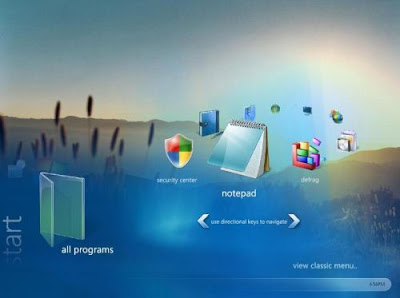
When you protect a user account with password, you can specify a password hint. Then if
you enter your user account password incorrectly, Windows 7 displays the password hint to help
you correct your error.
Well if you think that you will ever never lose or forget your password then wake up. Its a fact that password are very essential specially when it comes to security of your personal data. But sometime you can forget password, especially in an environment that requires you to change your password on a regular basis. With windows 7 search Creating a password reset disk is a simple precaution that might save you a lot of grief.
Follow the given points to create a password reset disk:
● Connect a USB flash drive, or insert a disk into your computer's floppy disk drive.
●
● In Control Panel, click User Accounts and Family Safety, and then click User Accounts. Then in the Tasks list, click Create a password reset disk.
●
● On the Welcome page, click Next.
●
● On the Create a Password Reset Disk page, select the USB flash drive or floppy disk drive you want to use, and then click Next.
●
● On the Current User Account Password page, enter the password you use to log on to Windows 7, and then click Next.
●
● When the progress bar displays 100% complete, click Next. Then on the Completing the Forgotten Password Wizard page, click Finish.
Follow the given guideline in order to reset your password by using a password reset disk:
● On the Windows 7 Welcome screen, enter a blank password into the password box, and then press Enter or click the Go button. Windows informs you that the user account name or password is incorrect.
●
● Click OK to return to the Welcome screen, and then click the Reset password link that appears below the password box. The Password Reset wizard starts.
●
● On the Welcome page, click Next.
●
● On the Insert the Password Reset Disk page, select the USB flash drive or floppy disk drive you want to use. Insert the password reset disk into the drive, and then click Next.
●
● On the Reset the User Account Password page, enter a new password and password hint, and then click Next.
●
● On the Completing the Forgotten Password Wizard page, click Finish.
●
Make sure to keep the password disk in a safe place, because anyone can misuse it to gain access to your computer.
No comments:
Post a Comment